My settings

In the project/contract/group settings, you are able to create and edit subtypes and categories to make it easier for you to manage and filter your workrooms. Subtypes created here are added to the registration form, whilst categories are added to the category menu in the workroom.
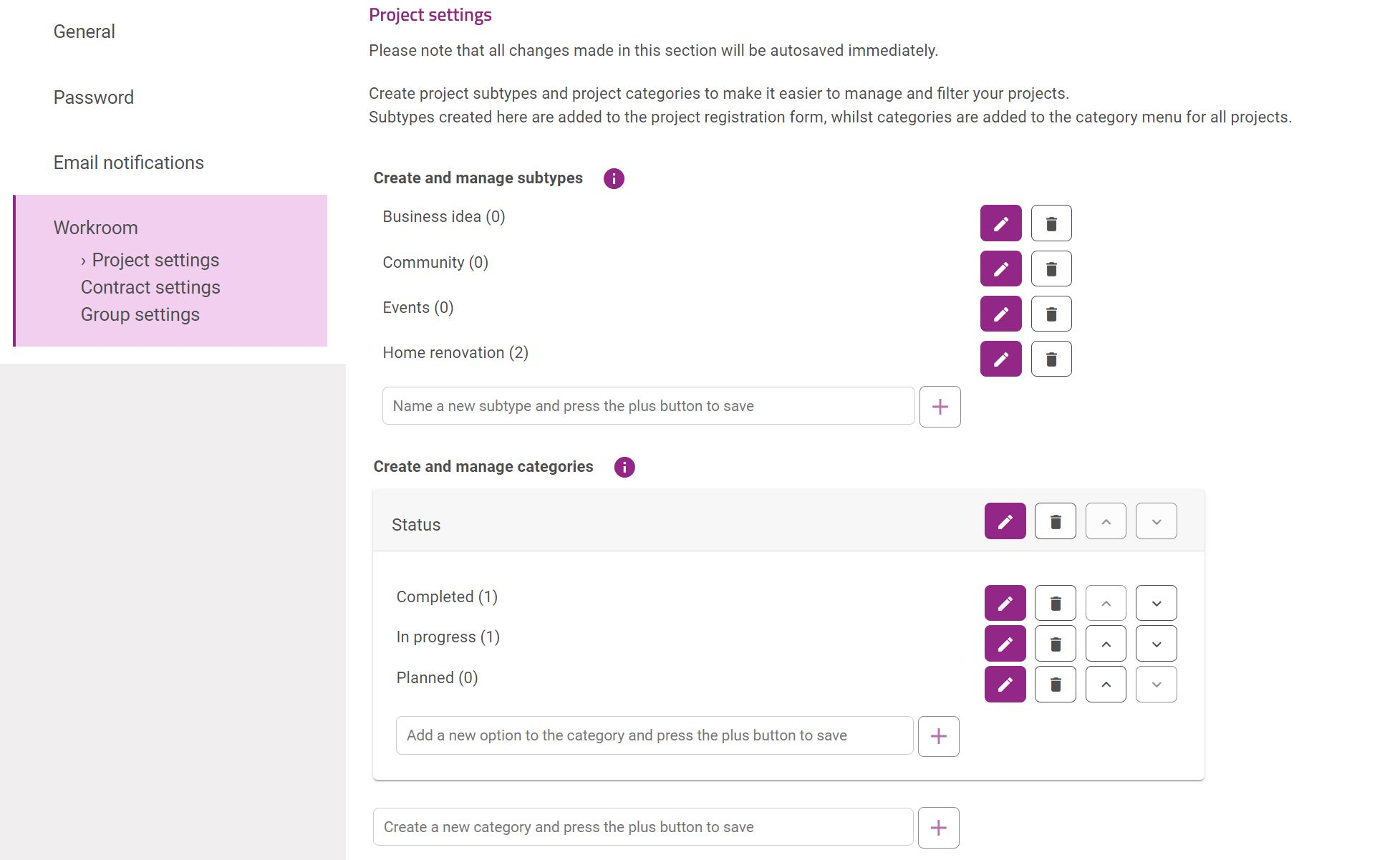
My workrooms
My workrooms is where you find all of your projects, contracts and groups. Use the filter on the left-hand side to easier find the workrooms you are looking for. Click on the purple buttons at the top left-hand side to register.

Write in a title and check on of the subclasses you have created.

After registering, you should add a description to describe what the workroom is for. Click the Edit button

Dialog

Documents
Use the document area for all files and documents that are relevant to the content. You have unlimited storage for every content. Use this as an efficient way to collect all documentation in one easy to access place.

Team
This is where you can view and manage team members. You will be able to see all team members and invite or remove members.

Use tasks to keep the content moving forward by allocating tasks with due dates to team members.

Categories

Settings
In the settings you decide who has access to administrate this content, and what the team members and community members have access to. You will also be able to transfer administration to another person. You may also delete the content from settings.

Was this article helpful?
That’s Great!
Thank you for your feedback
Sorry! We couldn't be helpful
Thank you for your feedback
Feedback sent
We appreciate your effort and will try to fix the article