Workrooms is the common word for projects, groups and contracts in Induct and will always be available within the workspaces your are a member of. You will find workrooms in any workspace that you are a member of.
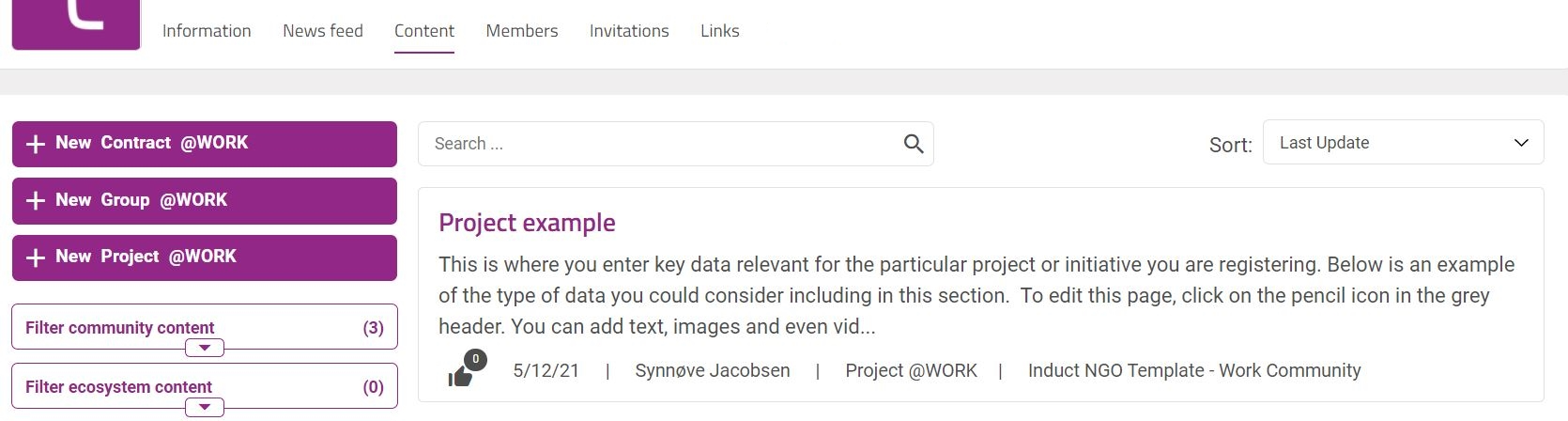
Tip
You can also find all workrooms you have access to in My workrooms in My induct.
Use the filters on the left-hand side to easier find what you are looking for. You may also search at the top, or sort at the top right-hand side.
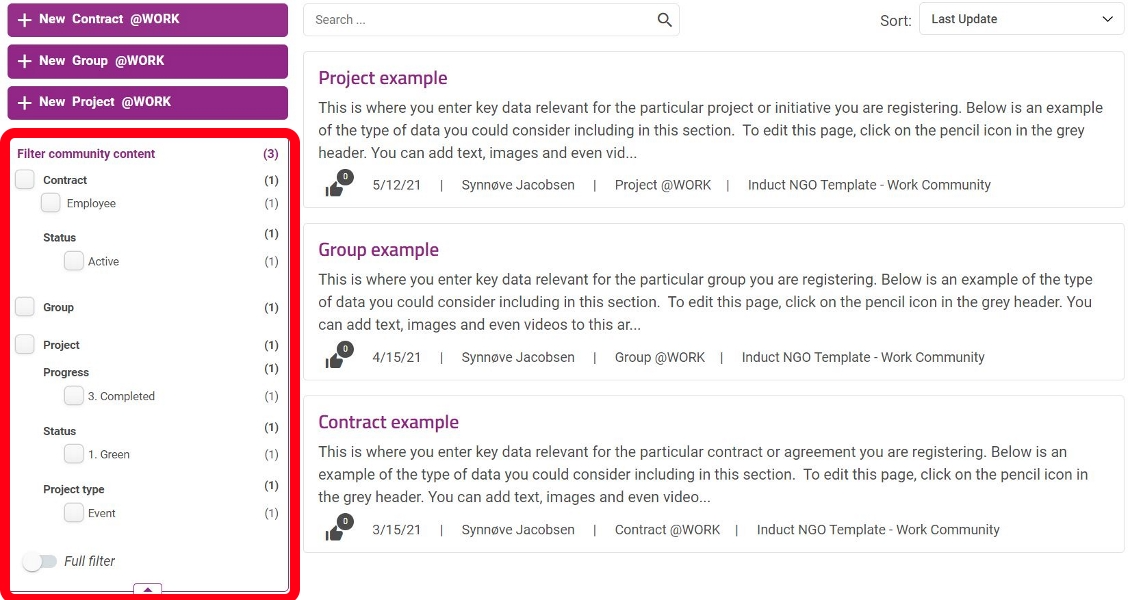
Remember
Communities may differ in what menus and buttons you see. Both the registration buttons and access may differ on who can publish/write/invite. This also goes for all content, you may have less access to the different content than other content.
Register workrooms
All projects, contracts and groups that you register in a workspace can be accessed by clicking on the menu point called Workrooms. This is also where you register a new project, contract or group.
Projects makes it easier to work and collaborate on projects, with anyone, at any time, and from anywhere. Organizations can categorize their projects to make it easier to manage the portfolio, and every project gets a dedicated project workspace with team chats, task management, document management, unlimited document storage and access control.
Contracts give organizations the overview and control they need to manage the contract portfolio. Organizations can categorize contracts to make it easier to manage the portfolio, and every contract gets a dedicated contract workspace with team chats, task management, document management, unlimited document storage and access control.
Groups is a dedicated space for group discussions and development of subject areas. Create good discussions in the group chat, use tasks if you need it, store and share relevant documents with the group and control membership through access control.
Please remember that everything you register is subject to access control. This means that you will only see the things you have been given access to see, and edit.
- To register any project, group or contract, click one of the purple buttons at the top left-hand side.
- You are only required to enter at title of the content you are registering. You may check one of the subclasses that is most relevant to your workroom.
- Click the save-icon at the bottom left-hand side to create.
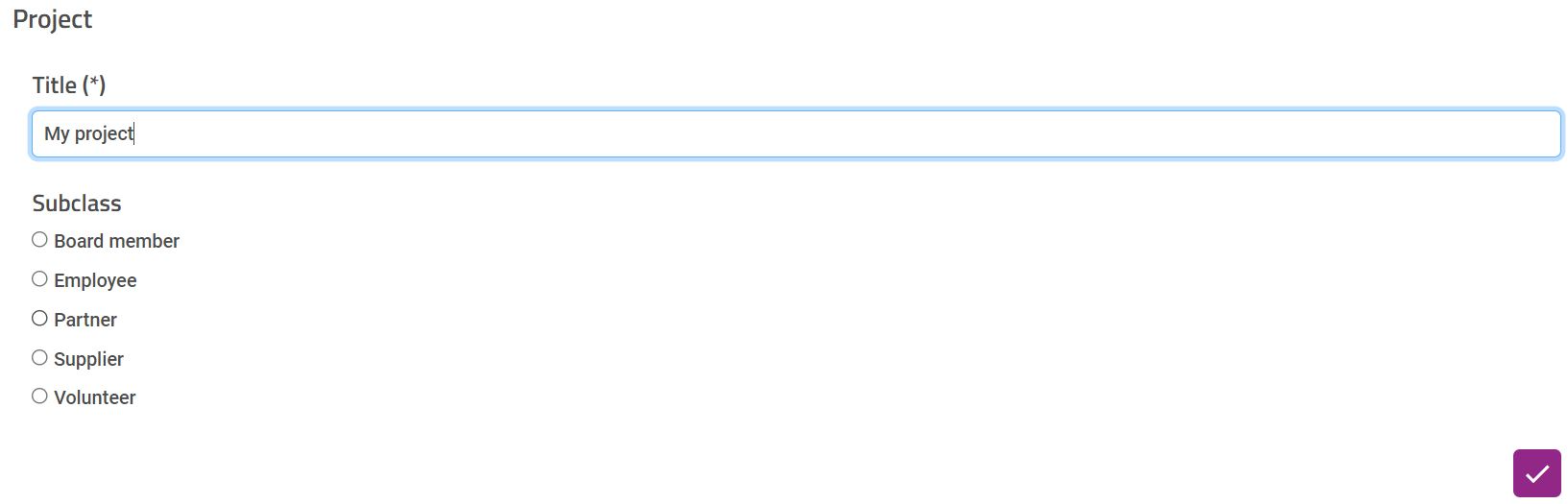
Some workspaces may only have one or two of the buttons. This means the administrator have turned off registration for projects, contracts or groups.
Description
The description is to describe what this workroom is about and include information that you think is useful for you team members, and others that can see and access it. To edit the description, simply click on the pencil in the top right hand corner in the grey header. You can use formatting and add images and videos to make the page both informative and pretty.
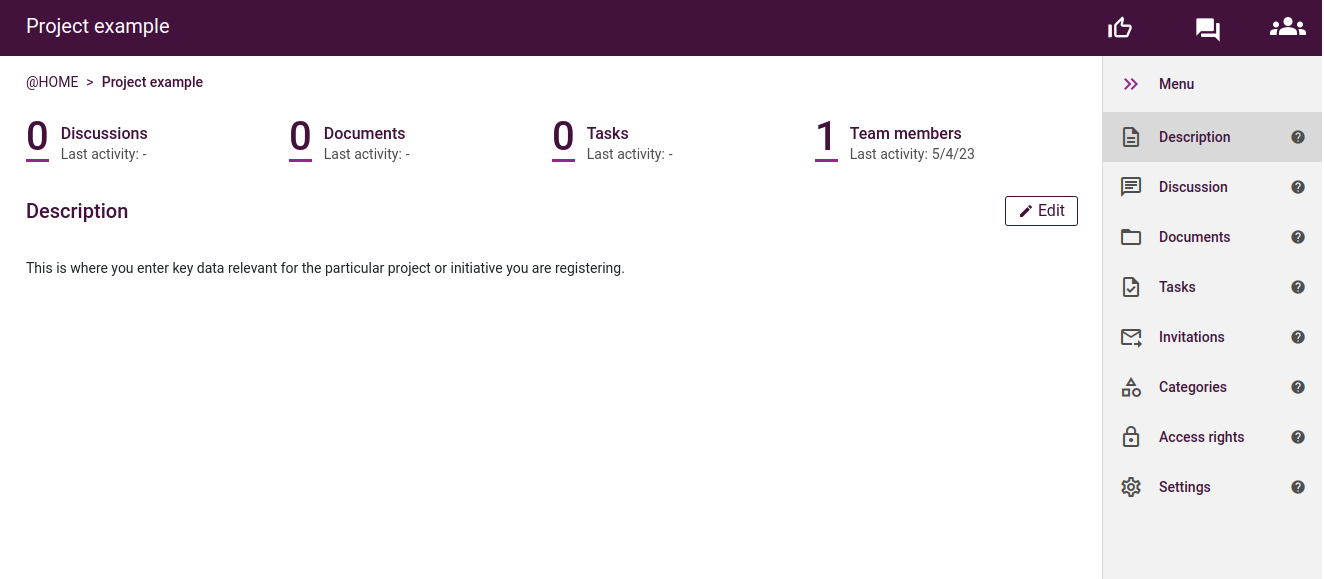
Want to learn more about Tasks?
Dialog
Use the dialogue to maintain good communication in the team and ensuring everyone is up-to-date.
This is where team members and any externals that you have given access can share information and discuss. Like facebook, linkedin, Instagram and other social media platform, you can comment, like and comment on other comments.
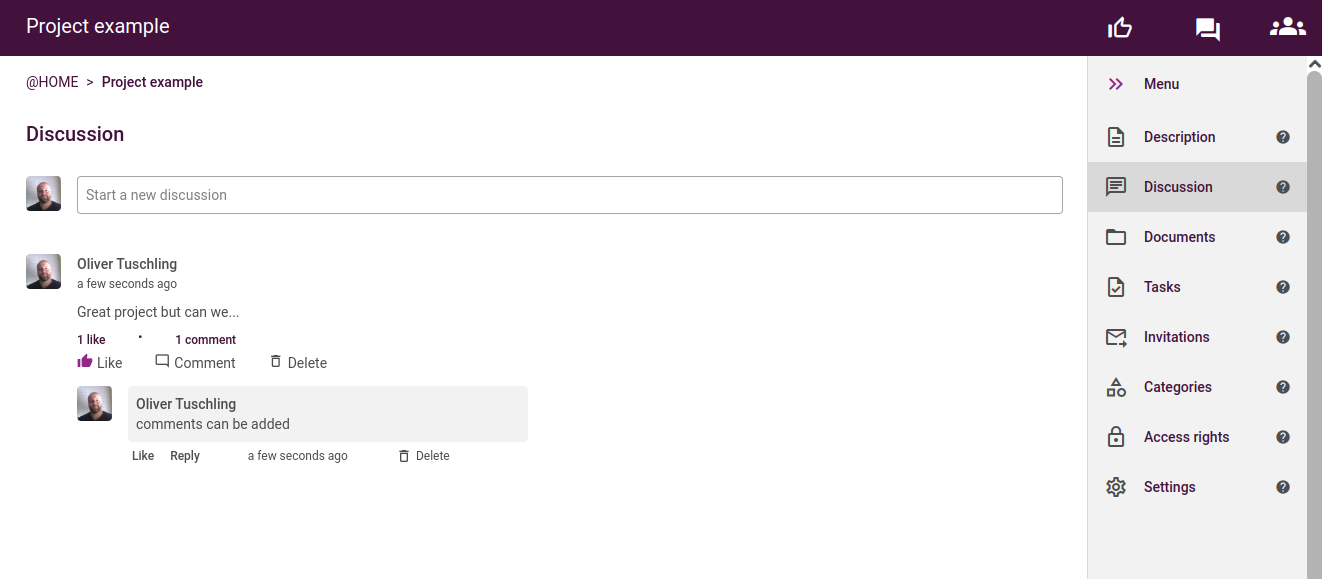
Tip
All team members will receive an email notification when someone publishes a comment.
Documents
Use the document area for all files and documents that are relevant to the workroom. You have unlimited storage for every workroom. Use this as an efficient way to collect all documentation in one easy to access place.
Drag and drop documents or use the "Upload" button.
Create a folder structure by clicking the "New folder" button.
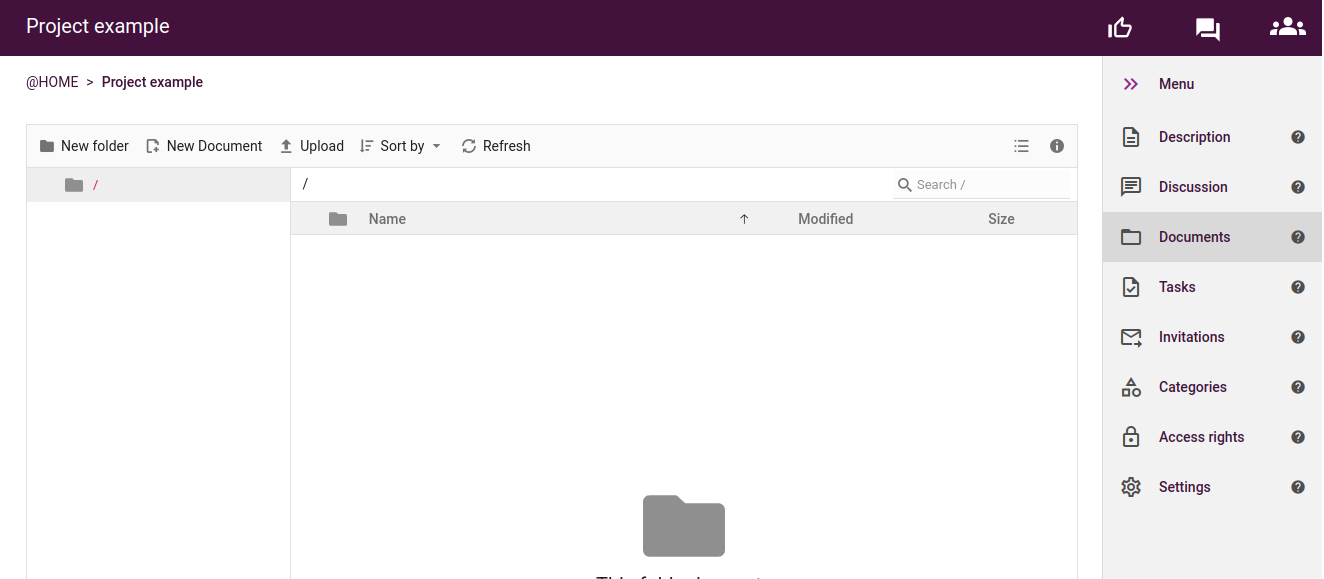
Tip
Team-members will receive an email notification when a document is uploaded so everyone is always updated.
You can also use the "New document" button to create a document or a spreadsheet within Induct. Both are similar and compatible with Word and Excel.

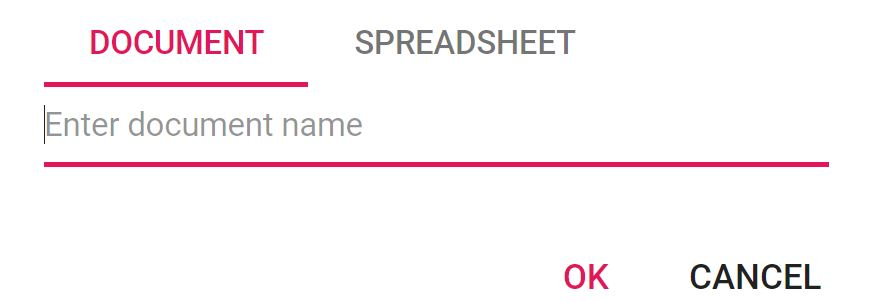
Enter a name and click "OK", and a new tab will open with the document. Similar to Word and Excel but with all of the most used features and autosave every 10 seconds so you don’t lose anything.
Want to learn more about Tasks?
Team
This is where you can view and manage team members. You will be able to see all team members and invite or remove members.
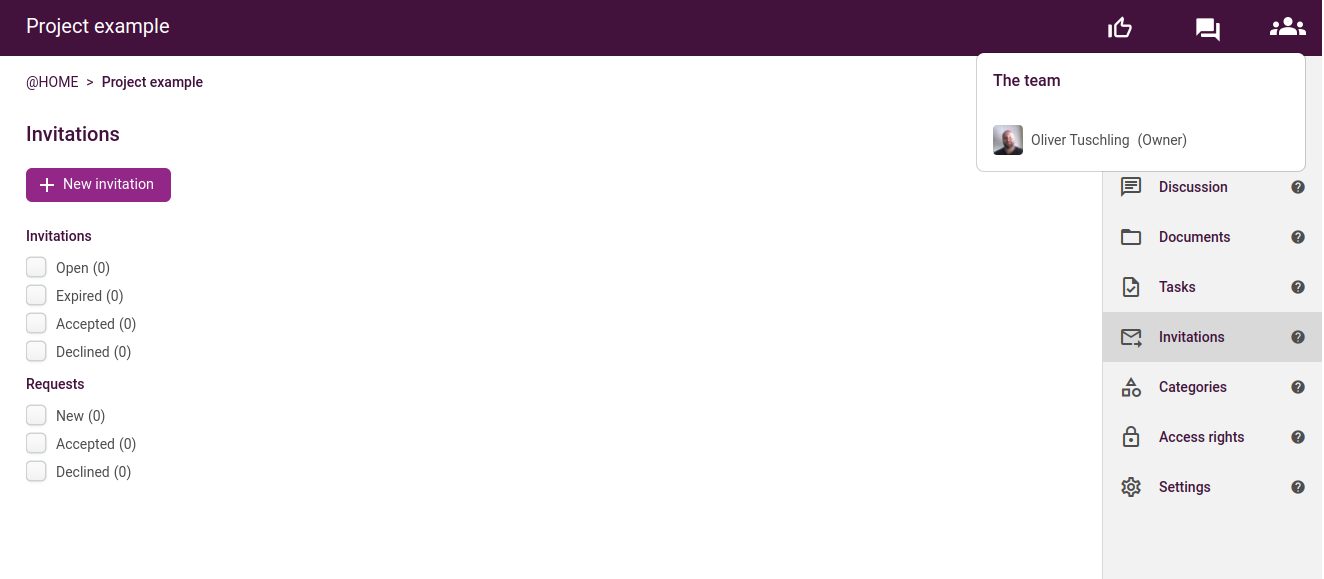
To invite other user to the team, write their name and click on the correct user that appears in the list and click “Send invitation”. You can send an invitation to multiple users.
Want to learn more about team?
See Workroom - Team
Tasks
Use tasks to keep the content moving forward by allocating tasks with due dates to team members.
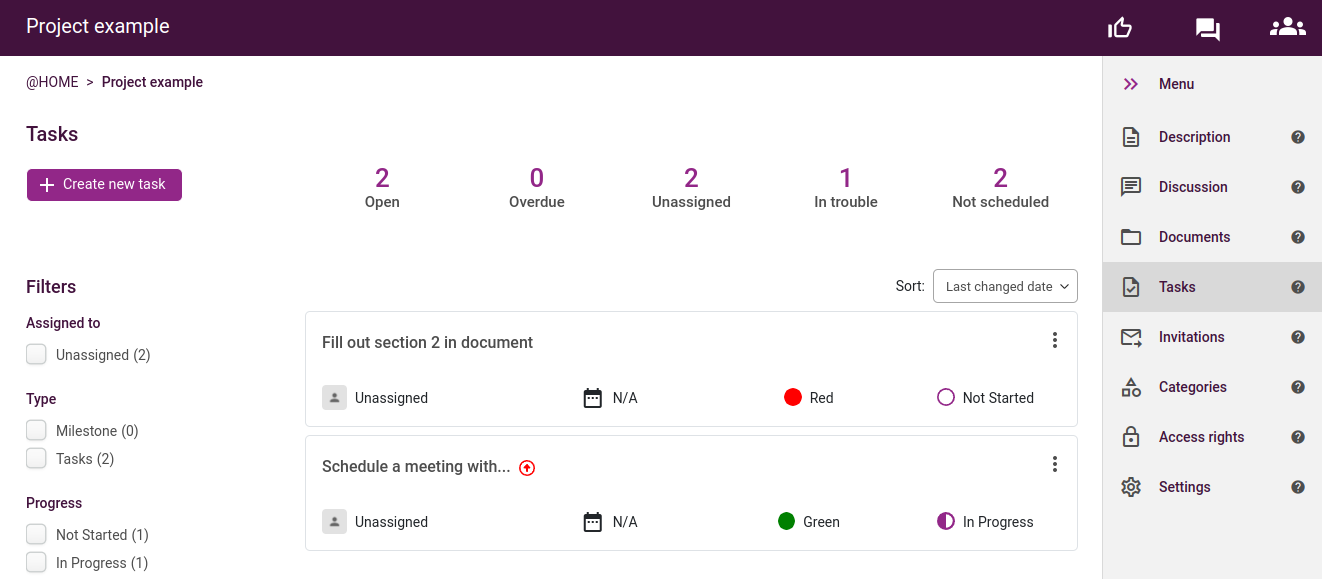
Click the button at the top left-hand side, to create a new task.
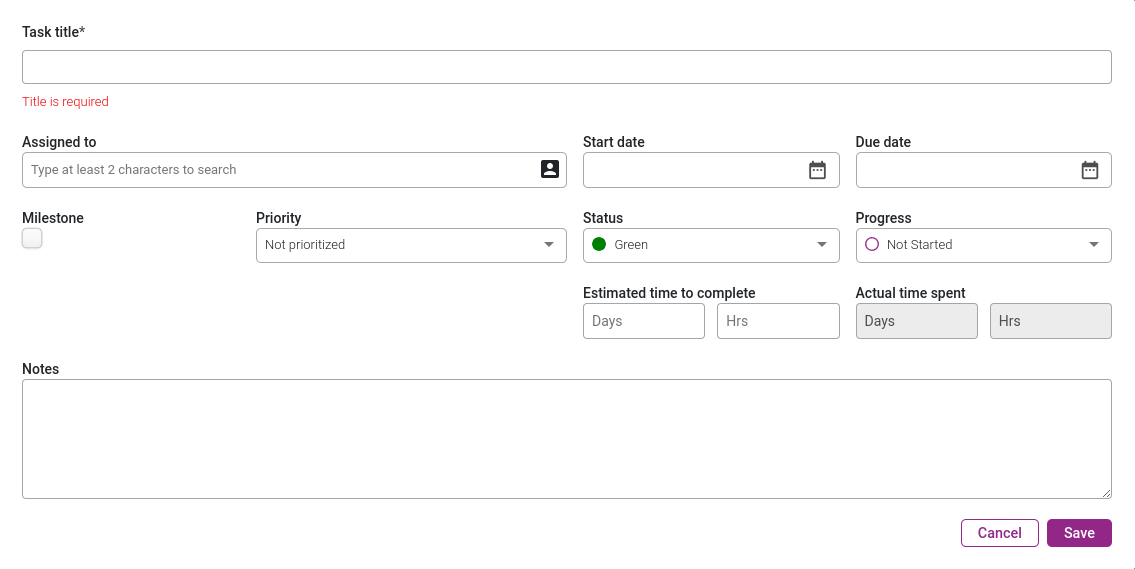
Want to learn more about Tasks?
See Workroom - tasks
Categories
Apply relevant categories to you workroom. This will be helpful for searching and sorting among workrooms in your workspace. Once you have built a large portfolio, you will be glad to have this. Available categories are made available by the person(s) administering this workspace.
Simply check the correct categories or subtypes for the workroom. Remember to save!
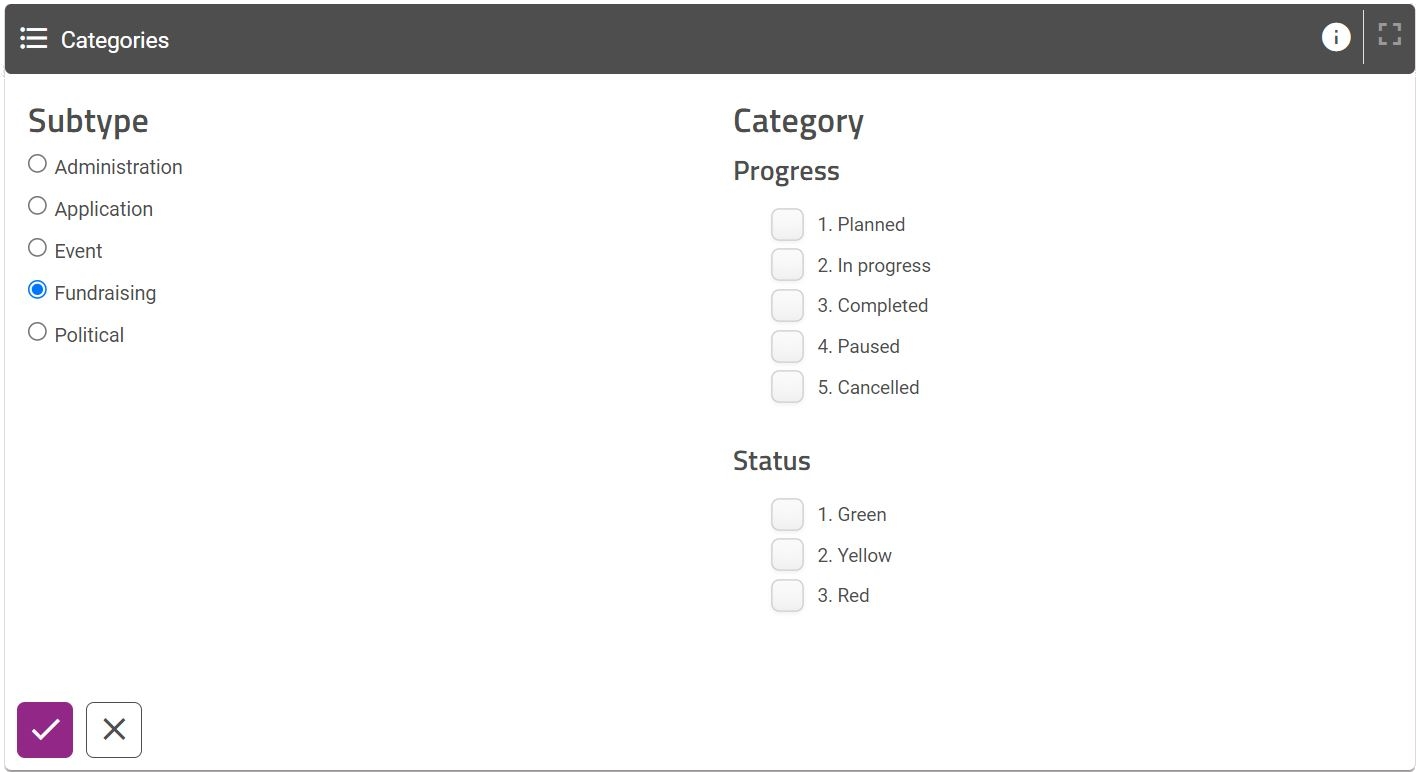
Settings
In the settings you decide who has access to administrate this workroom, and what the team members and community members have access to. You will also be able to transfer administration to another person. You may also delete the content from settings.
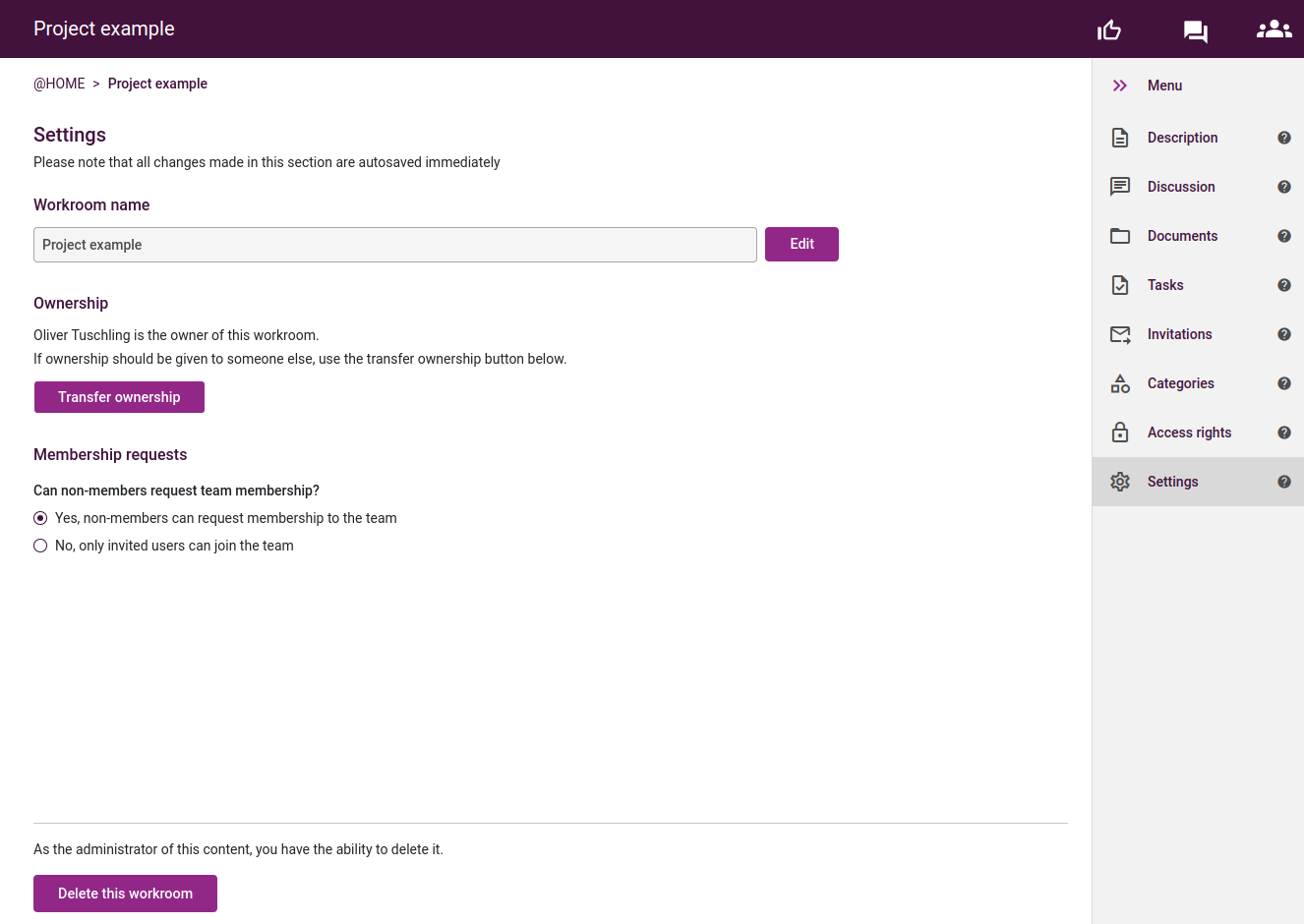
If you want the people in the workspace to only have access to the description and dialog. Set “Read only on Description and “Can edit” on dialog if you want people to comment.
You can also make the workroom only visible to you and the team members by setting “Hidden” on Description. All other menu points will automatically be hidden as well.
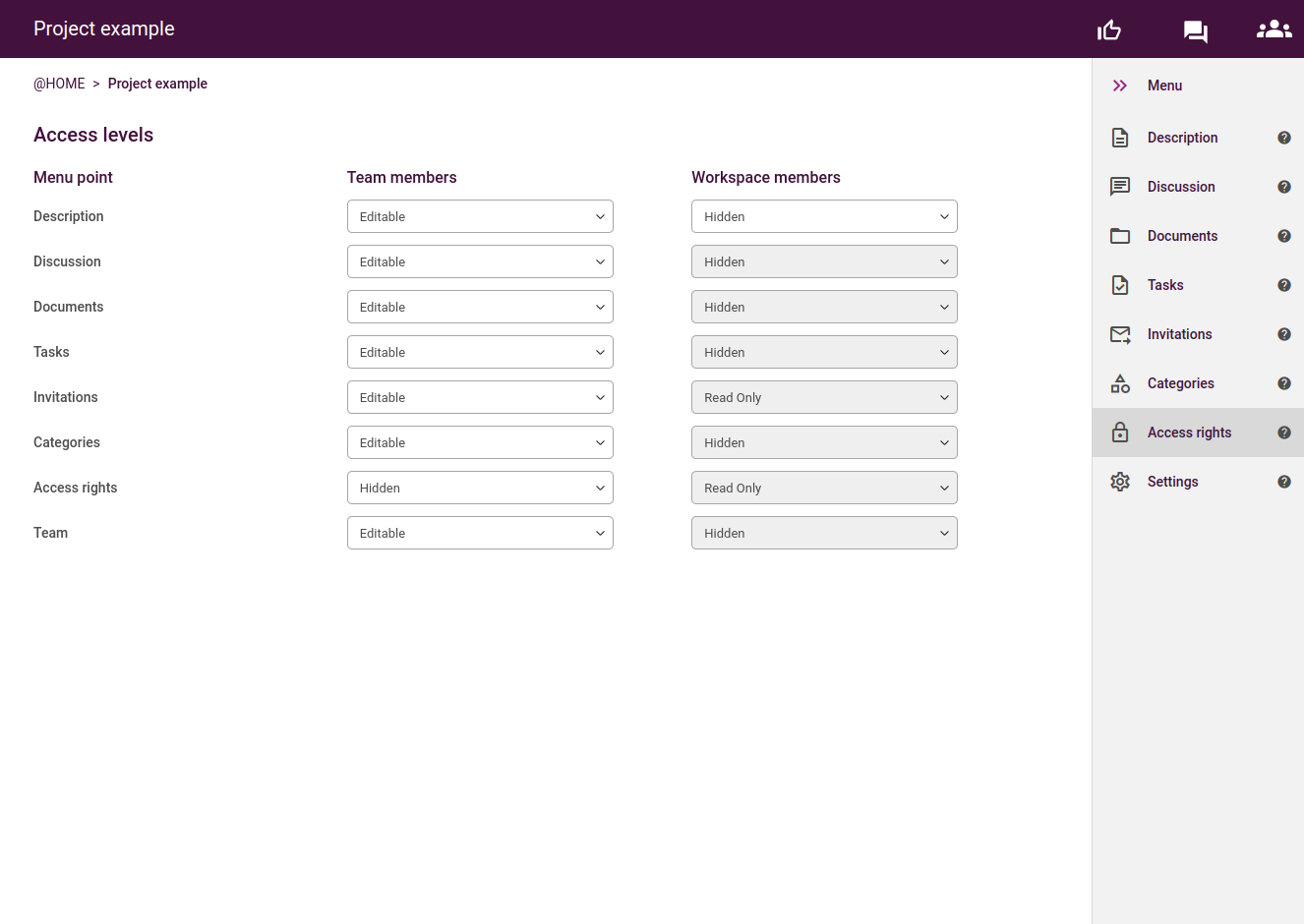
Want to know more about Settings?
See
Was this article helpful?
That’s Great!
Thank you for your feedback
Sorry! We couldn't be helpful
Thank you for your feedback
Feedback sent
We appreciate your effort and will try to fix the article