In the settings you decide who has access to administrate this content, and what the team members and community members have access to. You will also be able to transfer administration to another person. You may also delete the content from settings.
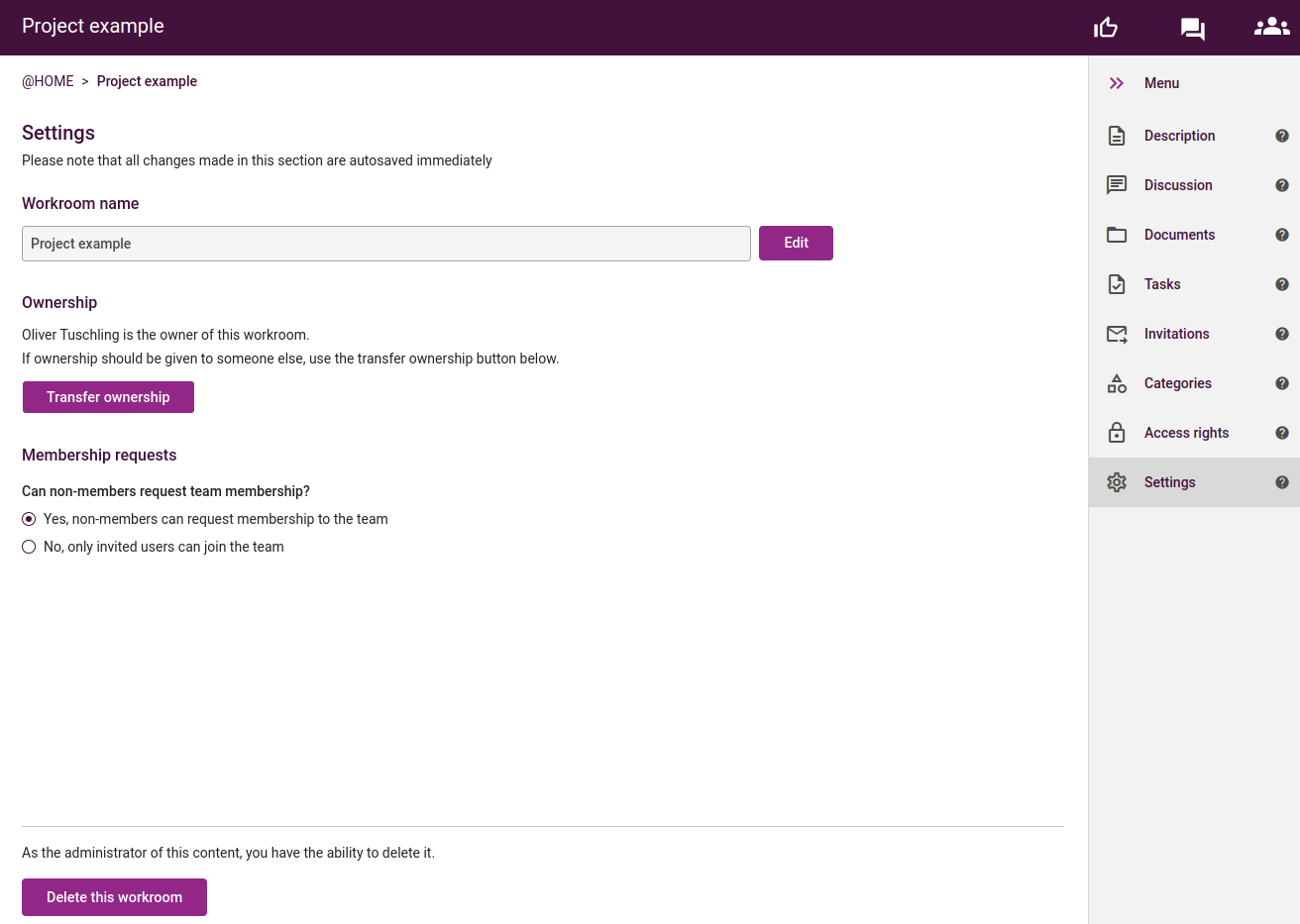
To transfer ownership, simply click the "Transfer ownership" button, then search and click their name. Remember to click save!
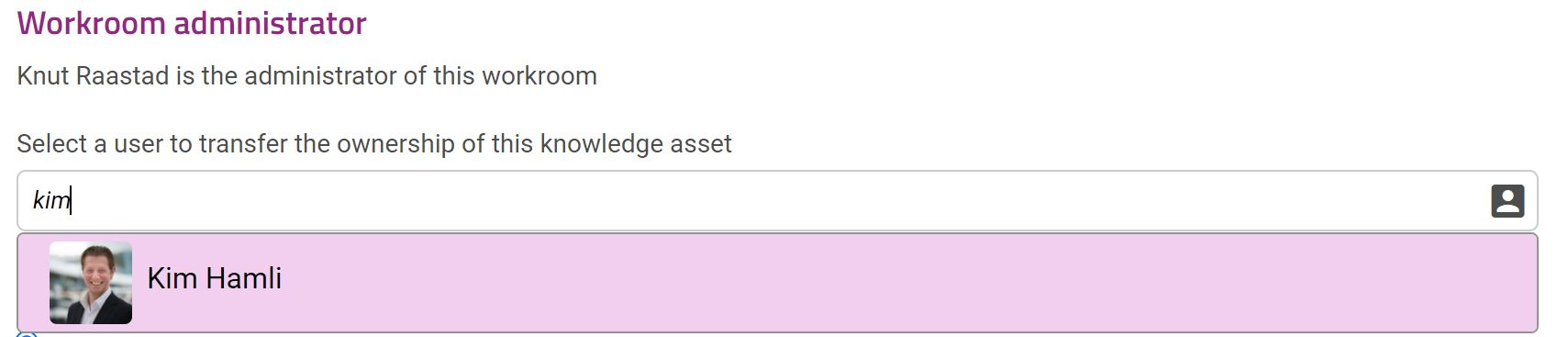
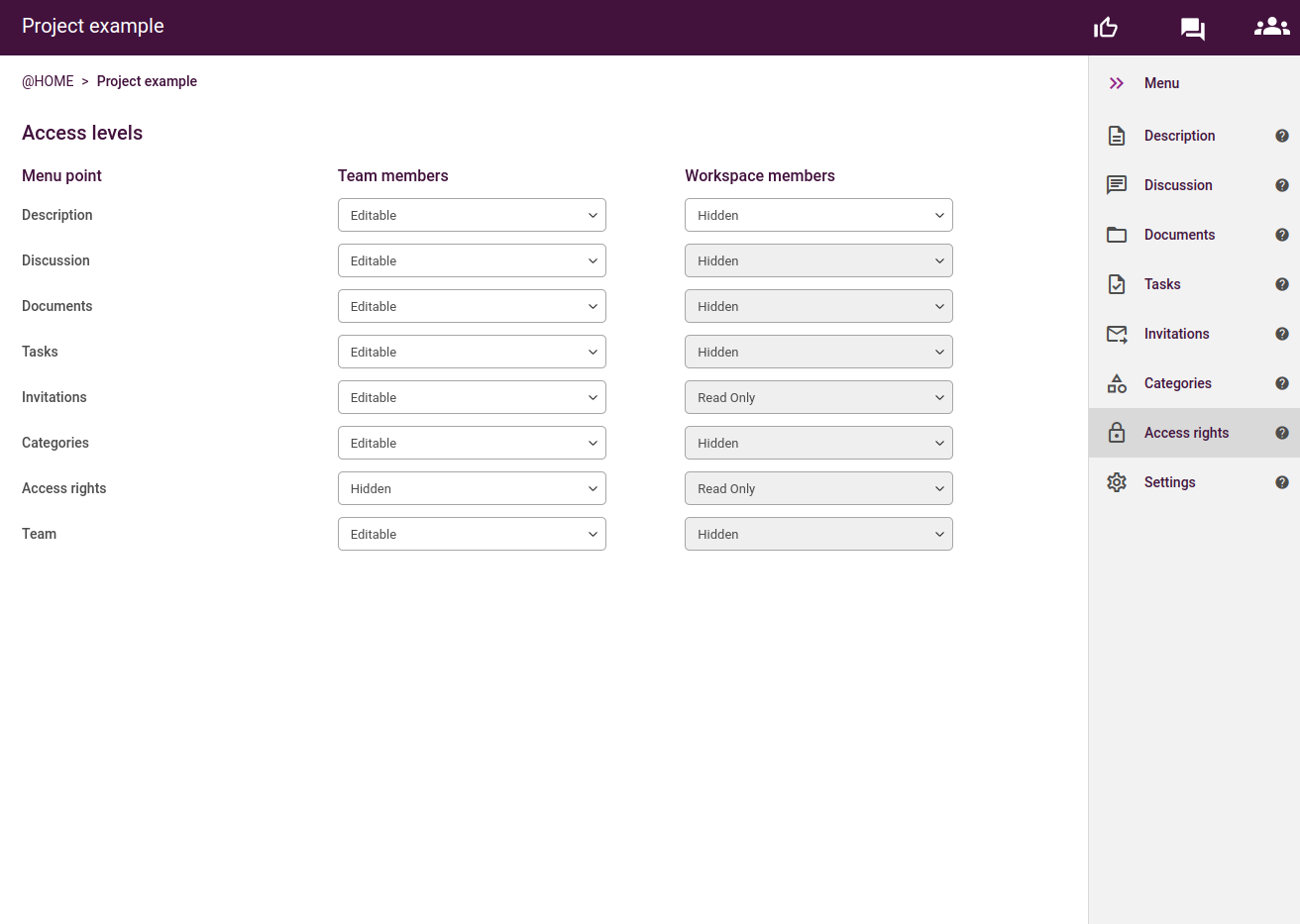
Below access levels at the bottom there is three columns. Menu points on the left, what the team members have access to in the middle and Workspace members have access to on the right side. To edit, simply click the drop-down menu and choose between Hidden, Read Only and Editable.
If it says Editable below Team member access in the Description column, team members of the workroom can edit the description. You are able to choose Hidden, Read Only and Editable in the drop down menus.
If you want the people in the workspace to only have access to the description and dialog. Set “Read only on Description and “Can edit” on dialog if you want people to comment. You can also make the workspace only visible to you and the team members by setting “Hidden” on Description. All other menu points will then automatically be hidden as well.
Was this article helpful?
That’s Great!
Thank you for your feedback
Sorry! We couldn't be helpful
Thank you for your feedback
Feedback sent
We appreciate your effort and will try to fix the article